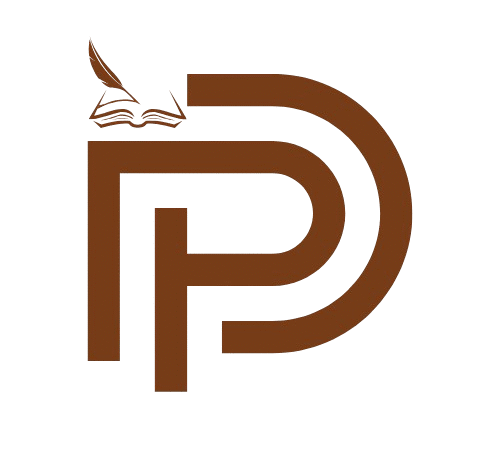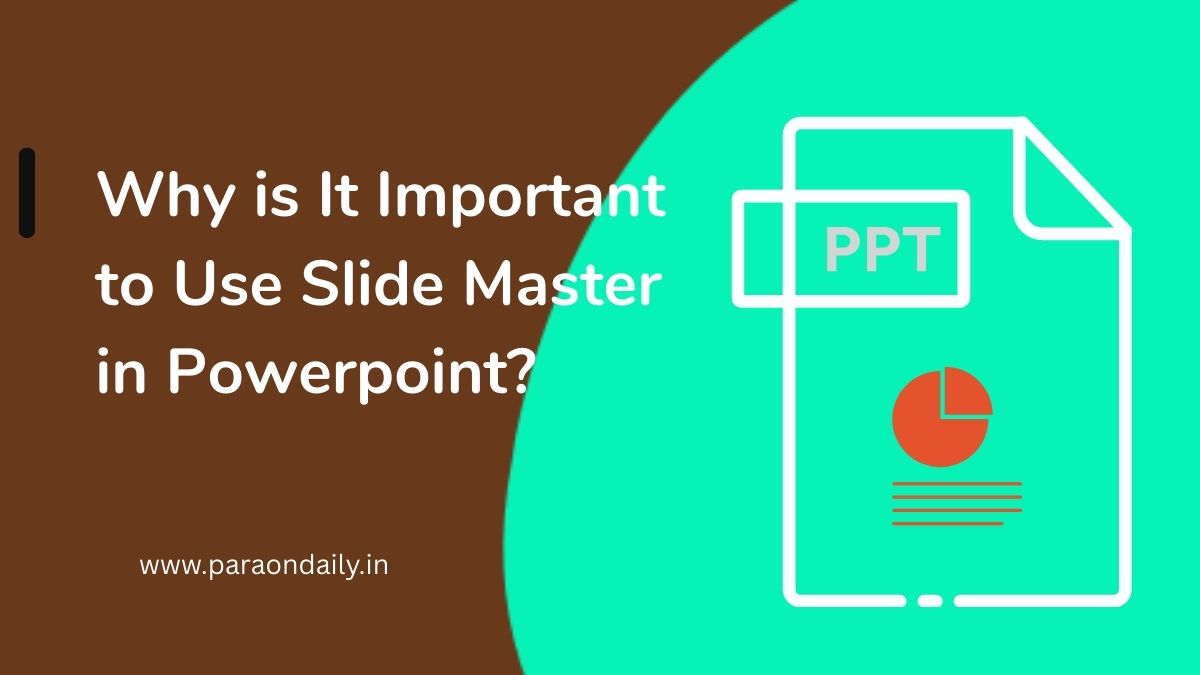Creating a presentation in PowerPoint is not just about adding slides and text; it is about making them look professional and consistent. Often, presenters struggle with maintaining uniform styles, fonts, or layouts across multiple slides. This is where the Slide Master feature becomes highly useful. Many learners and professionals ask, “Why is It Important to Use Slide Master in PowerPoint?” The answer is simple: it helps you design and control the overall look of your presentation in one place.
In this blog, we will explore in detail the role of Slide Master, its benefits, and why every user should make it a part of their presentation process.
What is Slide Master in PowerPoint?
The Slide Master in PowerPoint is a special tool that controls the overall design of your presentation. It is like the main template or blueprint for all your slides. Instead of editing each slide one by one, you can make changes in the Slide Master, and those changes will automatically apply to all slides.
For example, if you change the font or add a logo in the Slide Master, every slide will follow the same format. This saves time and ensures consistency.
Also read: How Can Chatgpt Help You When a Powerpoint Slide Has Too Much Text?
Why is It Important to Use Slide Master in Powerpoint?
Slide Master is used to make presentations look neat, consistent, and professional. Without it, slides may look mismatched or messy. Some common uses include:
- Setting the same font style and size for all slides.
- Adding a company logo or watermark.
- Creating a uniform background design.
- Ensuring bullet points and titles look the same everywhere.
Advantages of Using Slide Master
1. Consistency in Design
One of the biggest advantages of Slide Master is that it maintains a consistent look throughout the presentation. When every slide looks uniform, your presentation appears more professional and easy to follow.
2. Saves Time and Effort
Instead of formatting each slide separately, you can make one change in the Slide Master, and it will apply to all. This reduces repetitive work and saves a lot of time, especially in large presentations.
3. Professional Appearance
When slides have the same style, fonts, and colors, they look polished and well-prepared. Whether for business meetings, classroom projects, or seminars, using Slide Master makes your presentation look impressive.
4. Easy Customization
You can create customized layouts in the Slide Master. For example, you might want a title slide to look different from content slides. By customizing layouts, you can design your presentation exactly the way you want.
5. Prevents Mistakes
When working on many slides, it is easy to forget font sizes, alignments, or colors. Slide Master prevents these mistakes by applying the same design rules to all slides automatically.
6. Great for Branding
If you are making a presentation for a company, Slide Master helps in maintaining the brand identity. You can add logos, specific brand colors, or taglines in the Slide Master so they appear across all slides without extra effort.
7. Improved Audience Experience
An audience finds it easier to focus on your content when slides are consistent and well-designed. Too many style changes can be distracting. Slide Master ensures smooth flow and clarity in your presentation.
How to Access and Use Slide Master in PowerPoint
Using Slide Master is simple. Here are the steps:
- Open your PowerPoint presentation.
- Go to the View tab.
- Click on Slide Master.
- You will see a large slide at the top (the master) and smaller layouts below it.
- Make changes in the master slide for global design or edit individual layouts for specific slide types.
- Close the master view, and your changes will apply to the whole presentation.
Common Elements You Can Control with Slide Master
- Fonts – Set the style and size for titles and text.
- Colors – Choose a color scheme for the entire presentation.
- Backgrounds – Apply images, gradients, or plain colors.
- Placeholders – Define where titles, text, or images should appear.
- Logos and Watermarks – Insert once, and they will show on every slide.
Example of Slide Master in Action
Imagine you are preparing a 30-slide presentation for a business meeting. If you manually add a company logo on each slide, it takes a lot of time. But with Slide Master, you can insert the logo once, and it automatically appears on all slides.
Similarly, if you decide to change the font from Arial to Calibri, you do not need to edit all 30 slides. Just change it in the Slide Master, and every slide updates instantly.
Why is It Important to Use Slide Master in PowerPoint?
Now that we understand the features, let’s directly answer the question: Why is It Important to Use Slide Master in PowerPoint?
It is important because:
- It keeps your presentation uniform.
- It saves valuable time.
- It reduces formatting errors.
- It gives a professional and polished look.
- It supports branding with logos and colors.
- It helps maintain focus on content rather than design issues.
Without Slide Master, you may spend hours adjusting every slide, and the final result may still look inconsistent.
Practical Situations Where Slide Master is Useful
- In Education: Teachers can prepare lesson presentations with the same design for all topics.
- In Business: Companies can maintain branded presentations with logos and specific colors.
- In Seminars: Speakers can create a professional image with clean, uniform slides.
- For Students: Slide Master helps in making school or college projects neat and well-structured.
Tips for Making the Most of Slide Master
- Keep your design simple and clean.
- Do not overload the Slide Master with too many elements.
- Use readable fonts and proper colors.
- Maintain balance between text and visuals.
- Always preview your slides before presenting.
Also read: Who Do You Contact if You Have Questions About Repayment Plans?
Conclusion
The answer to “Why is It Important to Use Slide Master in PowerPoint?” lies in its ability to make presentations clean, professional, and consistent. With Slide Master, you can control the overall design from one place, saving time and avoiding errors. It ensures that every slide follows the same style, which improves both the look of the presentation and the audience’s experience.
Whether you are preparing slides for education, business, or any formal setting, using Slide Master gives your work a polished touch. By mastering this feature, you not only save effort but also create presentations that leave a lasting impact.