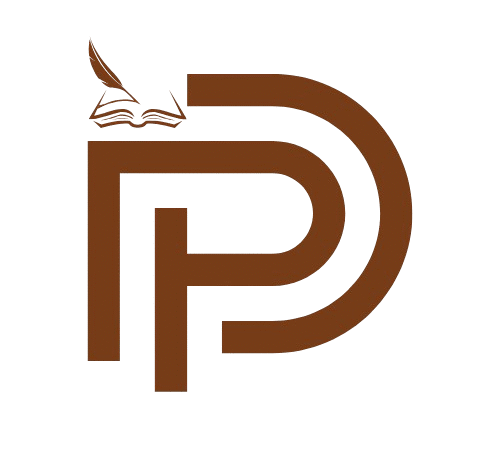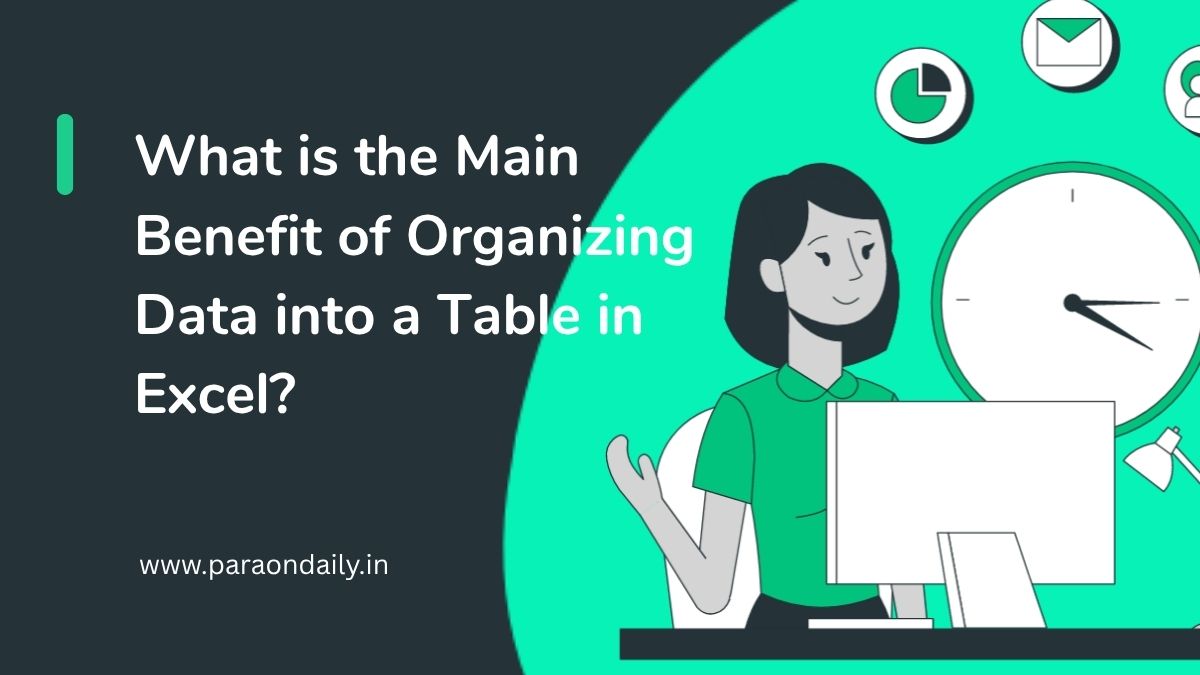Microsoft Excel is one of the most popular tools used for data management across the world. Whether you are a student, teacher, office worker, or business owner, Excel can help you manage and organize your data quickly and easily. One of its most useful features is the ability to convert a group of data into a table. Many people wonder, what is the main benefit of organizing data into a table in Excel? The answer is simple. When you use tables in Excel, it becomes easier to sort, filter, format, and analyze data.
In this blog, we will explain this topic in very easy and clear language, so that even beginners can understand the full benefits of using tables in Excel.
Understanding Excel Tables in Simple Terms
Before we dive into the main benefits, let us first understand what an Excel table actually is.
When you enter data in rows and columns, Excel treats it as a normal range. But when you convert that range into a table, Excel adds many useful features to it. These include sorting options, filters, automatic formatting, and the ability to use formulas more efficiently.
To create a table, you can simply select your data and press Ctrl + T or go to the Insert tab and click on Table. Once the data becomes a table, you will see a new design tab called Table Design or Table Tools, which offers many more options to work with.
Also read: Features of Your Creative Writing
What is the Main Benefit of Organizing Data into a Table in Excel?
Now let us answer the main question: what is the main benefit of organizing data into a table in Excel?
The biggest advantage is efficient data management. Tables allow you to sort, filter, format, and analyze your data more easily. But this is not the only benefit. Let us explore the key advantages of using Excel tables one by one.
1. Easy Sorting and Filtering
Once your data is in a table, Excel automatically adds dropdown arrows at the top of each column. These dropdowns allow you to:
- Sort data in ascending or descending order
- Filter specific data
- Search for values inside a column
This makes it very easy to find what you are looking for, even in large datasets. Without a table, you would have to add filters manually.
2. Automatic Formatting
When you convert data into a table, Excel applies a clear and clean format. It uses alternate row colors, borders, and bold headers to make the data easy to read.
You can also choose from different styles under the Table Design tab. This gives your data a professional and organized look without doing any manual formatting.
3. Structured References
In regular ranges, when you write formulas, you have to use cell names like A2 or B3. But in tables, you can use column names directly. For example:=SUM(Sales) instead of =SUM(B2:B100)
This makes formulas easier to read and understand. It also helps prevent errors and saves time while writing long formulas.
4. Dynamic Range
A regular data range is fixed. If you add more rows or columns, you must update your formulas or charts manually. But in a table, Excel automatically includes the new data.
For example:
- If you add a new row below your table, it becomes part of the table automatically
- Charts and formulas connected to the table also update themselves
This dynamic nature of tables is extremely useful for reports, dashboards, and ongoing projects.
5. Quick Total Row
Excel tables have a feature called Total Row. You can add this row from the Table Design tab. Once added, it allows you to:
- Calculate sum, average, count, max, and min
- Automatically apply functions to columns
- Change functions with one click from a dropdown menu
This helps you get quick results without writing any complex formula.
6. Easy Data Analysis
Tables in Excel work very well with other Excel tools such as:
- Pivot Tables for deep data analysis
- Conditional Formatting for highlighting data
- Slicers for filtering tables visually
- Power Query for importing and transforming data
All these tools work better and faster when the data is in table format. This makes data analysis much easier for users of all levels.
7. Improved Data Entry
When you enter new data in a table, Excel keeps the formatting and formulas from the previous rows. You do not need to copy or reapply anything. This saves time and reduces mistakes.
Also, if you have drop-down lists or data validations set up in your table, they will automatically apply to new rows.
8. Better Compatibility with Charts
Charts created from tables are dynamic. This means when you add more data to the table, the chart updates automatically. You don’t need to go back and adjust the chart range every time.
This is especially useful when:
- Tracking monthly sales
- Adding new customer feedback
- Updating weekly or yearly reports
This automatic update feature saves time and keeps your reports accurate.
9. Easy Duplication and Reuse
Tables are easy to copy and move around. If you want to copy a table to another sheet or file, Excel keeps the formatting and structure. This is useful when:
- Creating templates
- Sharing reports with teammates
- Reusing the same format for different data sets
You don’t need to start from scratch each time.
10. Better Data Organization
A table forces you to keep your data clean and organized. Each column has a clear name, and each row contains complete data. This helps avoid confusion and makes it easier to understand and work with the data.
Good data organization is the first step toward proper analysis and decision-making.
11. Easy Collaboration
When working in teams, tables help everyone understand the data better. With clearly labeled headers, organized rows, and filters, it becomes easier for others to navigate your file.
If you are working on shared Excel files (like on OneDrive or Google Sheets), using tables ensures everyone is on the same page.
12. Enhances Productivity
All these features of Excel tables — automatic formatting, quick totals, easy filtering, and dynamic ranges — help save time. When you spend less time managing data, you can focus more on analysis and making decisions.
This improved workflow is one of the main reasons why using tables is recommended for professionals and students alike.
When Should You Use Tables in Excel?
You should consider converting your data to a table when:
- You are working with large datasets
- You want to make your data look professional
- You need to sort, filter, or calculate quickly
- You plan to update or expand the data regularly
- You are preparing data for charts, pivot tables, or reports
Using tables in these situations will make your work easier and faster.
How to Create a Table in Excel (Step-by-Step)
If you’re new to Excel, follow these simple steps to create a table:
- Select the range of your data
- Go to the Insert tab on the Excel ribbon
- Click on Table
- In the popup, check the box that says My table has headers
- Click OK
Your data will now be converted into a table with all the features discussed above.
Also read: What Is the Driving Force Behind Lifelong Learning and Adaptability?
Conclusion
To sum up, what is the main benefit of organizing data into a table in Excel? The biggest benefit is the ease of managing and analyzing data. Tables help users organize, format, calculate, and update their data more efficiently. From sorting and filtering to applying formulas and creating dynamic charts, tables simplify everything. They save time, reduce errors, and make your work look more professional.
Whether you are a student or a professional, using tables can boost your productivity and improve your Excel skills. So the next time you open Excel, try converting your data into a table and experience the difference yourself. It is simple, smart, and effective.